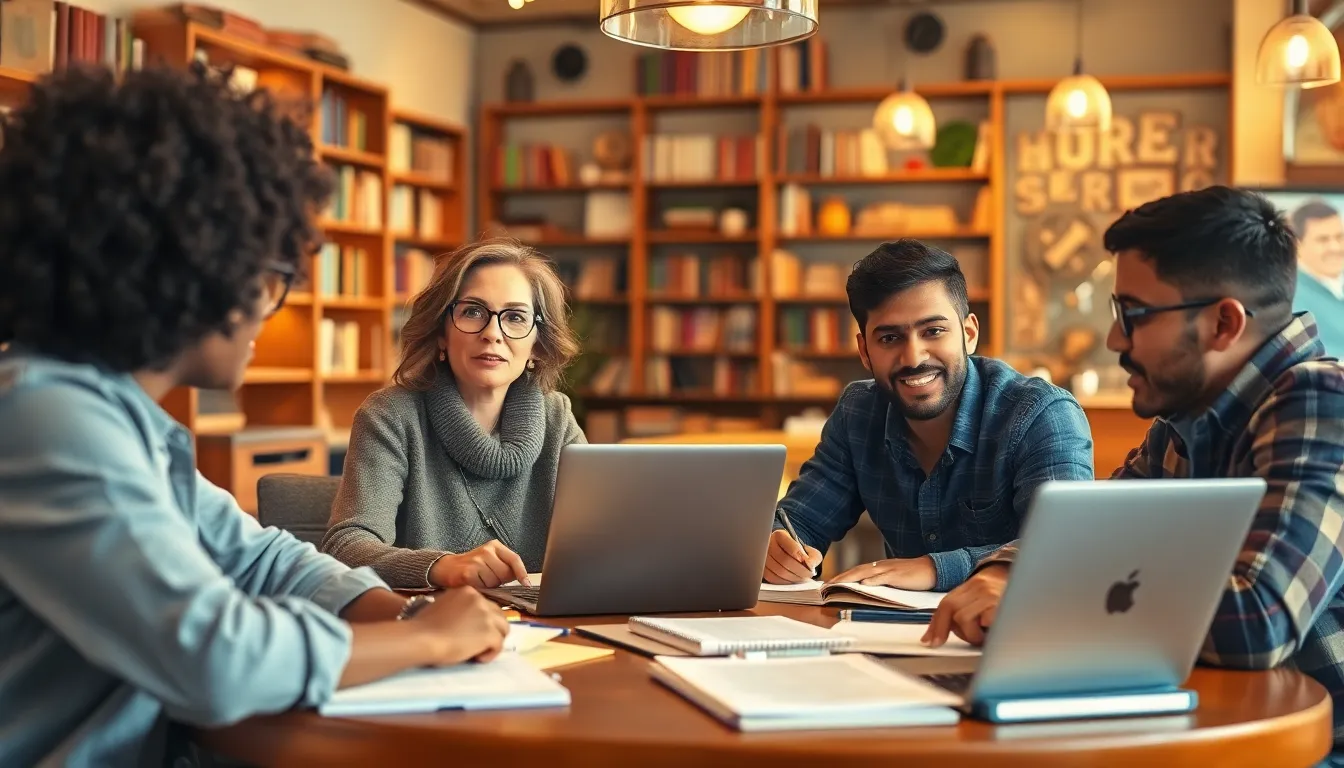Finding downloads on an iPhone 13 can feel like searching for a needle in a haystack, but fear not! This sleek device may hide your files like a magician, but with a little guidance, you’ll be a download detective in no time.
Table of Contents
ToggleUnderstanding Downloads on iPhone 13
Locating downloads on an iPhone 13 involves understanding the apps and settings that handle these files. The “Files” app serves as the primary location for downloaded documents, images, and videos. Users can find the app on the home screen or by swiping down and searching for “Files.”
Within the Files app, the “Browse” tab displays several locations, including “On My iPhone,” “iCloud Drive,” and third-party cloud storage options like Google Drive. Depending on the app used to download files, they might be stored in different places. For example, images downloaded from Safari typically appear in the “Photos” app.
Checking the “Downloads” folder within the Files app is essential for quickly finding documents. Opening the folder reveals organized files that users can view, share, or delete. Additionally, notifications for completed downloads often appear, providing a helpful reminder of where to look.
To ensure easy access to frequently used files, consider creating folders within the Files app for specific categories such as “Work” or “Travel.” Renaming files to more recognizable names also helps streamline future searches. For anyone using browsers like Chrome or Firefox on iPhone, checking the app settings might reveal a unique downloads folder within those applications.
Understanding these features and apps can significantly enhance efficiency in managing downloaded files on the iPhone 13.
Locating Your Downloads
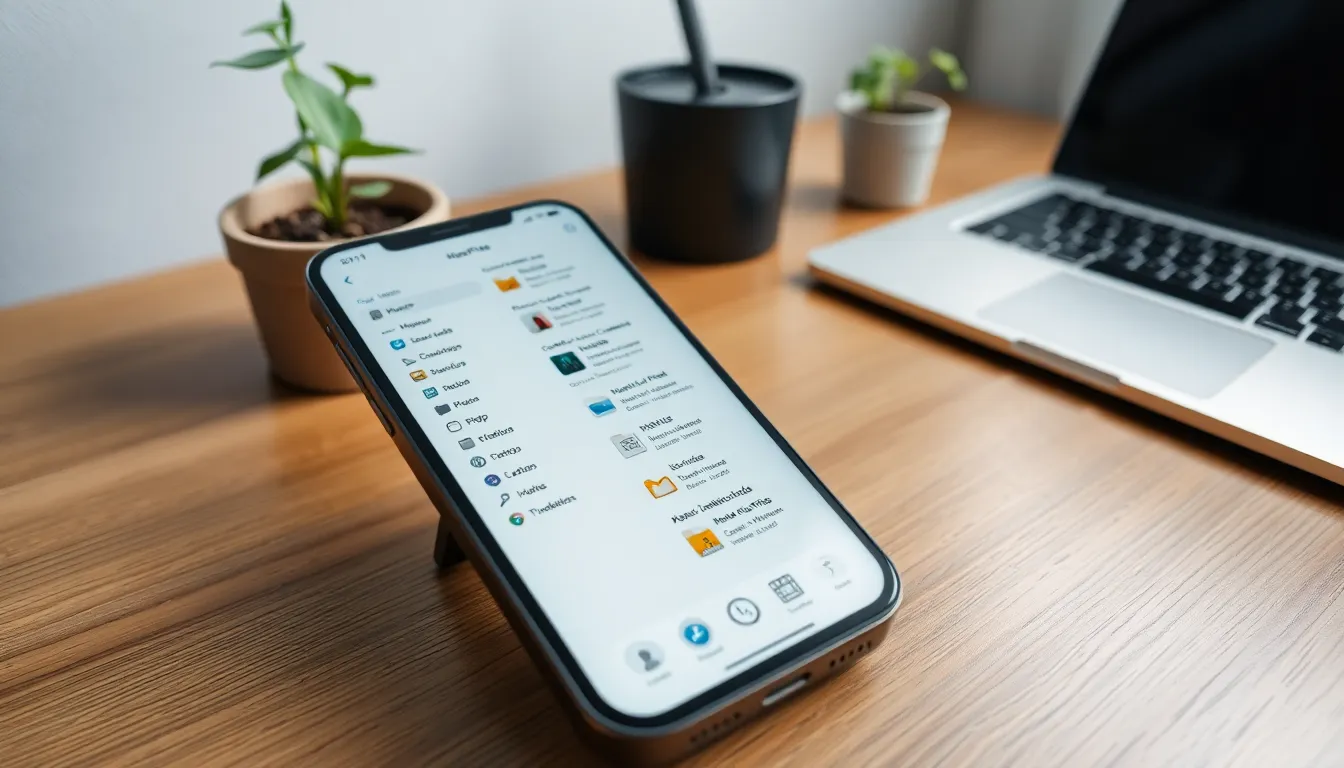
Finding downloads on the iPhone 13 becomes straightforward with a few key steps. Understanding how to navigate different apps helps in locating your files quickly.
Accessing Files App
To access the Files app, tap its icon on the home screen. This app serves as a central hub for documents, images, and videos. Users can browse through locations, such as “On My iPhone” and “iCloud Drive.” Third-party cloud storage options also appear here, allowing for easy access to additional files. Within the app, the “Downloads” folder typically organizes all downloaded items. Scrolling through this folder reveals your recently acquired files.
Checking Safari Downloads
If downloads originate from Safari, checking their location is easy. Open Safari, then tap the download icon located at the top right corner. This action displays a list of your download history. Tapping on any item opens it directly or shows its location in the Files app. Clearing this list can streamline access to current downloads. In some cases, Safari prompts users with notifications once downloads complete, providing immediate awareness of newly obtained files.
Managing Downloaded Files
Managing downloaded files on the iPhone 13 becomes efficient once users understand key organizational strategies. The Files app serves as the central repository where all downloaded items reside.
Organizing Downloads
Organizing downloads involves utilizing folders within the Files app. Users can create specific folders for documents, images, and videos, allowing for quick access. They can also rename files to reflect content, making identification straightforward. Browsing through iCloud Drive or “On My iPhone” sections further enhances file sorting. Keeping the “Downloads” folder updated prevents clutter and aids in easy retrieval. Establishing a consistent naming convention streamlines the management process.
Deleting Unwanted Files
Deleting unwanted files helps free up storage space on the iPhone 13. Users can tap and hold a file in the Files app to reveal deletion options. Confirming the deletion ensures that precious storage is reclaimed. Regular checks of the Downloads folder permit users to clear outdated or unnecessary items. Browsers such as Safari or Chrome also provide quick access to their respective download directories for targeted deletions. Being proactive in file management encourages a smoother digital experience.
Troubleshooting Download Issues
Download issues on an iPhone 13 can occur for several reasons. Check the internet connection first; a weak or unstable network can prevent downloads from completing. If the connection is stable, ensure that the device has enough storage space available. Insufficient storage can halt download progress, leading users to miss out on important files.
The “Files” app serves as the primary tool for managing downloads. Users should open it to inspect the “Downloads” folder. If files aren’t there, inspect other locations like “On My iPhone” or specific app folders relevant to the download source. Often, files from browsers like Chrome or Firefox might reside in those applications’ unique folders.
To enhance download capabilities, update the iOS software regularly. Operating system updates often resolve known bugs and improve overall performance. It’s beneficial to restart the device as well; this simple step can rectify various minor glitches.
If download notifications seem absent, users can check their Safari settings. Tapping the download icon in the browser provides a clear history of recent downloads. If users still encounter issues, disabling and re-enabling cellular data or Wi-Fi in settings can refresh the network connection.
Creating specific folders for organization within the “Files” app simplifies tracking downloaded files. Regularly reviewing and deleting unneeded items helps maintain a neat environment. Proactive management of downloads fosters a smoother user experience on the iPhone 13.
Finding downloads on the iPhone 13 doesn’t have to be a daunting task. With a few simple steps and an understanding of the Files app, users can efficiently locate their files. By utilizing the “Downloads” folder and keeping organized with specific folders, managing downloaded content becomes much easier.
Regularly checking download notifications and ensuring a stable internet connection can prevent issues. By staying proactive in file management and troubleshooting, users can enhance their overall experience on the iPhone 13. Embracing these strategies will lead to a more streamlined and enjoyable digital life.