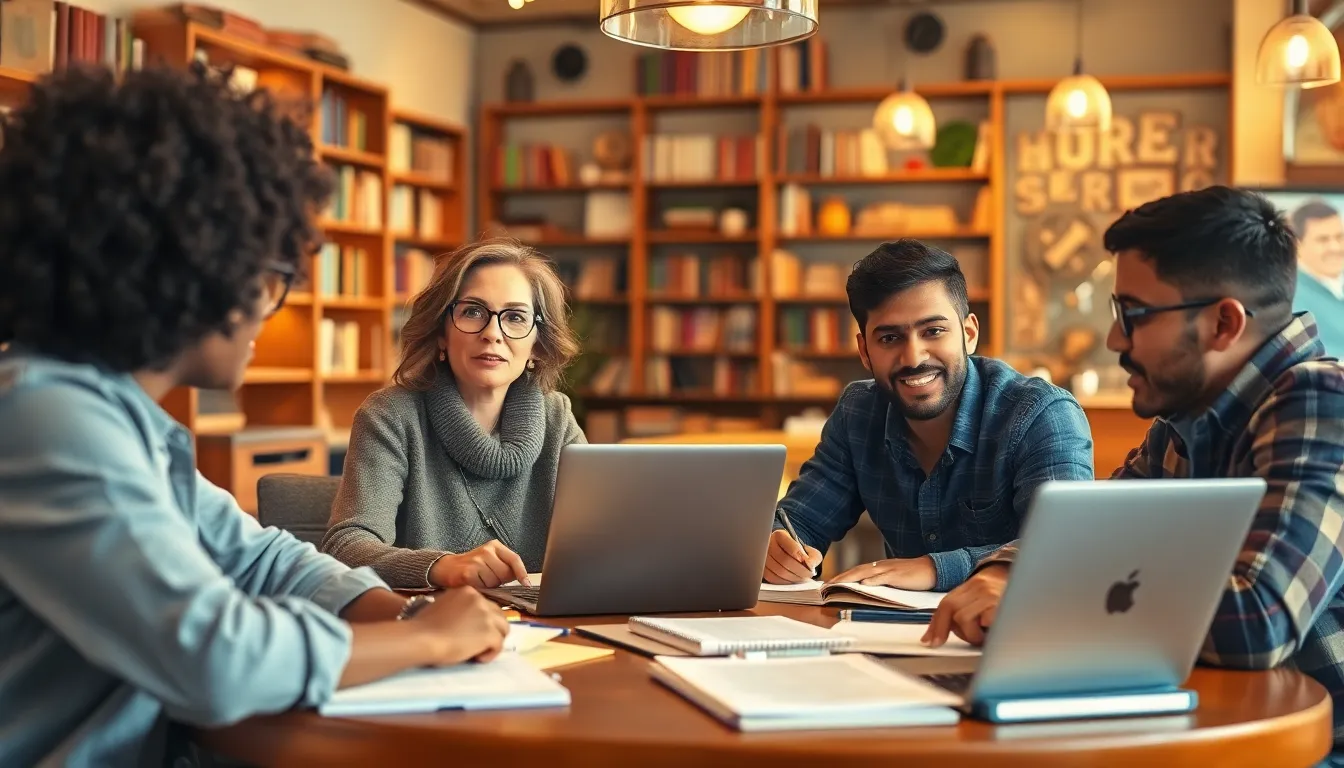Upgrading to a new iPhone should feel like unwrapping a shiny gift, not a race against the clock. But how long does it actually take to transfer all your precious data? Spoiler alert: it’s not as painful as waiting for a pizza delivery on a Friday night. Whether it’s your photos, apps, or those questionable memes you can’t bear to part with, understanding the transfer time can save you from unnecessary stress.
In a world where instant gratification reigns supreme, knowing what to expect during your iPhone transfer can make all the difference. From the initial setup to the final data transfer, this guide will help you navigate the process smoothly. So grab your favorite snack, sit back, and let’s dive into the timeline of transferring to your new iPhone—because who doesn’t want to spend less time waiting and more time enjoying their new device?
Table of Contents
ToggleOverview Of iPhone Transfer Process
The iPhone transfer process involves several steps to ensure data migration occurs efficiently. Initially, users need to prepare both the old and new devices for a seamless transition. Key data types to transfer include contacts, messages, photos, and apps.
Starting with data transfer, Apple provides a few options. Users can utilize iCloud, which requires a stable Wi-Fi connection throughout the process, or use a direct cable connection via the Quick Start feature. Quick Start offers real-time data migration, often resulting in faster transfers.
Next, the time it takes depends significantly on the amount of data stored on the old device. For example, transferring around 50GB of data can take approximately 30 to 45 minutes. Some users may experience longer waits for larger amounts of data. The intricate nature of app data and settings also affects completion time.
Understanding the specifics of the transfer timeline helps manage expectations. While transferring music, photos, and other media may take less time, some applications may need additional time due to syncing processes or updates required after the transfer is complete.
Lastly, users should be aware that the transfer process might impact device usage. Inactive devices allow uninterrupted data transfer, reducing wait times and making the process smoother. Choosing the right transfer method and timing can minimize delays and ensure a quick transition to a new iPhone.
Factors Affecting Transfer Time

Transfer time varies based on multiple elements that users should consider. Examining these factors helps set realistic expectations during the transition process.
Data Size
Data size significantly influences transfer duration. Transferring 5GB of data often takes about 10 to 20 minutes. Larger files, such as 50GB or more, can extend the transfer to approximately 30 to 45 minutes. The type of content matters; for example, transferring high-resolution photos or videos typically requires more time compared to text messages or contacts. Ensuring users understand their data volume aids in planning their transfer effectively, reducing stress.
Transfer Method
The chosen transfer method also plays a crucial role in the time taken. Quick Start offers a faster, real-time transfer experience, typically completing within the estimated time frames for data size. Conversely, using iCloud may introduce delays due to internet speed or cloud service efficiency. Users opting for iTunes backups may face additional wait times as the restoration process unfolds. Understanding these options helps users select the most efficient method, facilitating a smoother transition to their new iPhone.
Step-By-Step Transfer Methods
Transferring to a new iPhone involves several methods, each with varying times and steps.
Using Quick Start
Quick Start offers a seamless way to transfer data directly between devices. After placing both iPhones near each other, Quick Start prompts the user to connect and enter the Apple ID. The process initiates automatically, transferring data like contacts and apps in real time. Transferring around 50GB typically takes about 30 to 45 minutes, making it efficient for most users. For quicker results, ensure both devices are charged and connected to Wi-Fi.
Using iCloud Backup
Using iCloud backup allows users to transfer data via the cloud. First, the old iPhone needs a backup in iCloud, which can take time based on data size and internet speed. Once the backup completes, setting up the new iPhone connects to the same iCloud account. Users can select the recent backup during setup, initiating data restoration. Depending on the backup size, this process might require 30 minutes or more, especially for extensive photo libraries or apps.
Using iTunes or Finder
iTunes or Finder provides another solid method for transferring data. Connecting the old iPhone to a computer allows for creating a complete backup. Afterward, users can connect the new iPhone and restore from the backup. This method tends to be faster than iCloud backup, often taking around 20 to 30 minutes for medium-sized datasets. Ensure the software is up to date to avoid delays during the transfer process.
Tips To Speed Up The Transfer
Prepare before starting the transfer. Charge both devices to prevent interruption. Connect to a stable Wi-Fi network to enhance speed, especially when using iCloud.
Use Quick Start when possible. This feature allows direct device-to-device transfer, significantly reducing the time needed. Choose this method if both devices are updated to the latest iOS version.
Limit background processes on the old iPhone. Close unnecessary apps and disable background app refresh to focus resources on the data transfer. Prioritizing essential tasks can expedite the transfer.
Reduce the amount of data transferred. Delete any files no longer needed or unnecessary apps. Fewer files lead to shorter transfer times, particularly if a large amount of data is present.
Utilize iTunes or Finder for backing up. Creating a backup on a computer often provides quicker data transfer compared to iCloud. This method generally takes around 20 to 30 minutes for medium-sized datasets.
Organize data beforehand. Sorting photos or contacts helps streamline the process, making it easier to back up and transfer. This organization often reduces the time spent searching for specific files during the transfer.
Monitor internet connection speed. A slow connection can hinder iCloud transfers. Ensure the network is reliable to minimize delays during data migration.
Transferring to a new iPhone doesn’t have to be a daunting task. By understanding the various methods and factors involved, users can streamline the process and enjoy their new device sooner. Whether opting for Quick Start or iCloud Backup, knowing the expected transfer times helps set realistic expectations.
With the right preparation and a bit of organization, the transition can be quick and efficient. Following the tips outlined ensures a smoother experience, allowing users to dive into their new iPhone without unnecessary delays. Embracing the upgrade becomes an exciting journey rather than a stressful chore.